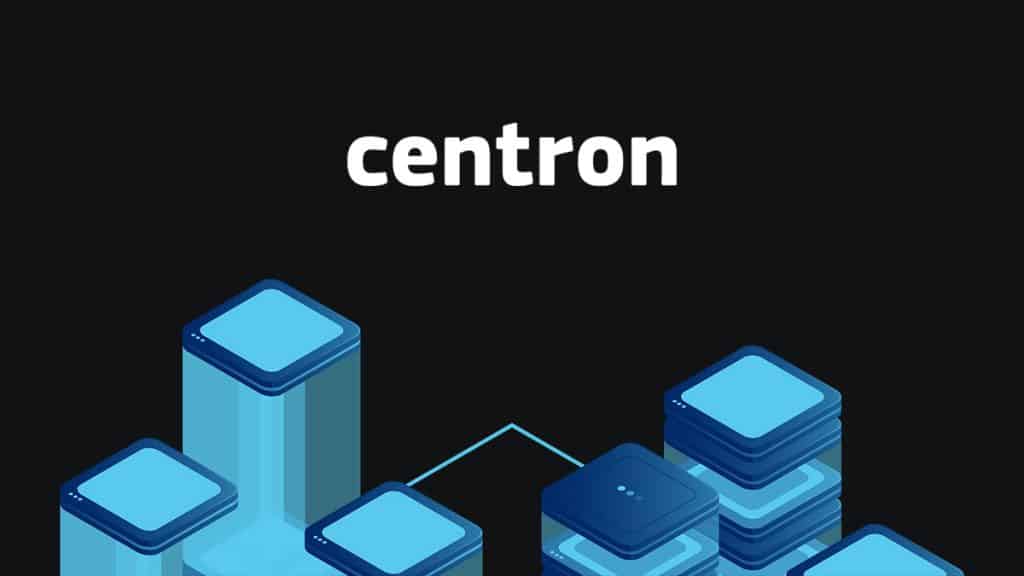Android Google Smart Lock: Automate Sign-ins Effortlessly
In today’s digital world, constantly logging into various applications and websites is an everyday task. However, the introduction of Google Smart Lock has significantly simplified this process. In this blog post, we will delve into the Smart Lock feature and its implementation in our Android application.
Overview of Google Smart Lock
Google Smart Lock allows users to automatically sign in to applications by saving their credentials once. This enables users to be automatically signed in with previously saved credentials upon reinstalling their application, unless they have deleted them from Chrome passwords. With just one tap, you can sign in with Google Smart Lock.
Integrating Smart Lock into Your Application
To integrate Smart Lock into your application, you need to use the Credentials API. This API allows users to request, save, synchronize credentials, and display email hints to assist the user in the login/registration process.
Implementing Smart Lock: A Step-by-Step Guide
- Setting up the GoogleApiClient: First, you need to set up the GoogleApiClient in your Android application to utilize Smart Lock.
- Initializing the Credentials Client: Create a Credentials Client with the required options.
- Creating a Credential Request: Define a Credential Request to request credentials.
- Retrieving Credentials: Request credentials and process the result accordingly.
- Structuring the Login Screen: Organize your login screen to automatically sign in based on the number of saved credentials, display multiple credentials, or assist the user in filling out the form.
Project Structure and Code Examples
Implementing Smart Lock requires setting up GoogleApiClient, creating Credential Requests, and handling credentials. The project structure includes XML layouts for the user interface and Java classes for application logic.
Application in Action
The application demonstrates how Smart Lock simplifies the login process by allowing users to sign in automatically and securely store credentials. It also showcases functionality for deleting credentials and disabling automatic sign-in for future logins.
Conclusion
With Google Smart Lock, developers can provide seamless user experiences by simplifying the login process and ensuring the security of credentials. Implementing Smart Lock in Android applications offers clear benefits for both users and developers alike.
Start implementing Smart Lock into your Android application today to provide your users with a seamless login experience and make your application more secure.